Creating data element step by step in SAP
Page 1 of 1
 Creating data element step by step in SAP
Creating data element step by step in SAP
Execute/open the transaction SE11
Select Data type radio button and provide the data element as shown below starting with 'Y' or 'Z'.
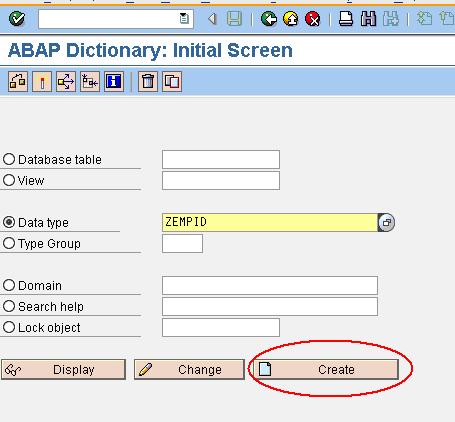
Select the Data element radio button as shown below.

Provide the data type for the data element if you want create with pre-defined type as shown below.
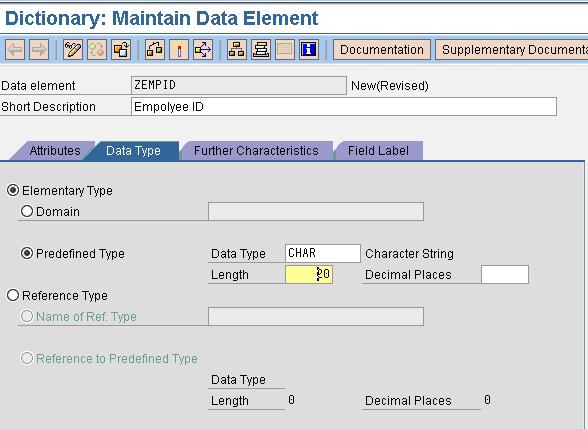
Or else you can create with the existing domain

Provide the field labels for the data element as shown below

Click on SAVE button and save as local object.
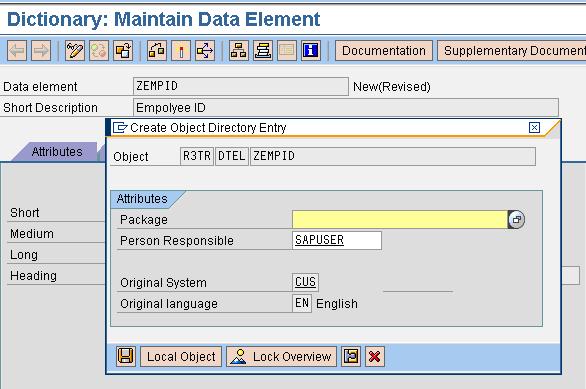
Click on Check button(Cntrl+F2) then activate(cntrl+F3).
Select Data type radio button and provide the data element as shown below starting with 'Y' or 'Z'.
Select the Data element radio button as shown below.
Provide the data type for the data element if you want create with pre-defined type as shown below.
Or else you can create with the existing domain
Provide the field labels for the data element as shown below
Click on SAVE button and save as local object.
Click on Check button(Cntrl+F2) then activate(cntrl+F3).
 Similar topics
Similar topics» Creating enhancement points in SAP Step-By-Step process
» Creating table in SAP Step by step process
» Creating domain step by step in SAP
» Creation of Custom IDoc Step By Step process
» Finding BADI from ST05 in SAP Step By Step
» Creating table in SAP Step by step process
» Creating domain step by step in SAP
» Creation of Custom IDoc Step By Step process
» Finding BADI from ST05 in SAP Step By Step
Page 1 of 1
Permissions in this forum:
You cannot reply to topics in this forum|
|
|

 Forum
Forum  Reports
Reports BDC
BDC ABAP Objects
ABAP Objects
» Difference between Type and Like
» How to handle table control fields in Module Pool program?
» Three tables inner join in SAP
» Creating table type in ABAP
» Creating user defined types and structures in ABAP
» Creating Dynamic Internal Table and Dynamic Field catalog in SAP-ABAP
» Copy Custom PF-Status from Standard program to Custom Program in ALV
» Calculate/find number of working days between two dates in SAP